One of the main function of this highly sophisticated filter is Blacklist/Whitelist feature. You can manage it easily. You can add an entire domain or a specific email address. In this article, we will show how to manage Blacklist/Whitelist.
Whitelist managing
- Log in to your SpamExperts SPAM filter control panel;
- In the menu select ‘Incoming – Protection Settings’ and ‘Sender whitelist.’

3. Find a link ‘+ Add whitelist sender’ and click on it.

4. A new window will pop up. Type the domain or sender exact email address if you want to receive emails from this sender at all times. If you want to add the entire domain, for example, @hostingleon.com, then just enter hostingleon.com in this field. If you would like to include a particular sender in the white list, please enter this sender, for example info@hostingleon.com and click ‘Save.’

Blacklist managing
- Log in to your SpamExperts SPAM filter control panel;
- In the menu select ‘Incoming – Protection Settings’ and ‘Sender blacklist.’
- Find a link ‘+ Add blacklist sender’ and click on it.
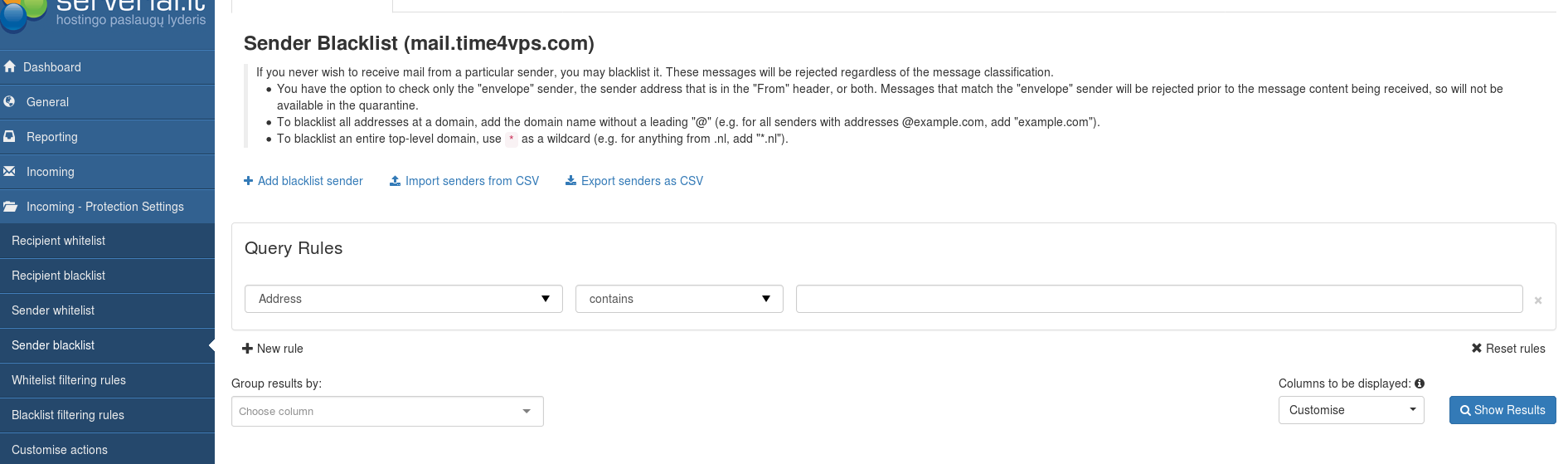
4. A new window will pop up. Type the domain or sender exact email address if you want to receive emails from this sender at all times. If you want to add the entire domain, for example, @xxx.com, then just enter xxx.com in this field. If you would like to include a particular sender in the white list, please enter this sender, for example info@ xxx.com and click ‘Save.’
